Prep
For this workshop you will need a web browser (Firefox or Chrome) and OpenRefine.
In the past, installing Java was required–however, this is no longer necessary on Windows and Mac! Check the official installation documentation or follow the instructions for your system below:
- Download: visit the Refine download page and choose the latest “Windows kit with embedded Java” package. This is a self contained package that includes everything needed to run Refine on your system.
- Extract: the package you downloaded will be a zip file that needs to be extracted (e.g. “openrefine-win-with-java-3.4.1.zip”). Unzip the package by right clicking and selecting Extract All. Move the resulting folder to a sensible permanent location on your computer, e.g. “C:\openrefine" or Documents.
- Run: inside the folder you extracted, double click “openrefine.exe” to start Refine. The first time you may get a warning that the publisher could not be verified, dismiss the warning and click Run. Once open, pin the Refine icon to your taskbar for easy access in the future!
Note: if you would like to use the traditional Refine kit, check notes on installing Java on Windows.
- Download: visit the Refine download page and choose the latest “Mac kit”. This is a self contained package that includes everything needed to run Refine on your system (e.g. “openrefine-mac-3.4.1.dmg”).
- Install: drag the Refine kit from your downloads to the Applications folder.
- Run: click the Refine icon in your Applications folder.
- Java: if you do not have Java JRE/JDK, install latest Java from your distro’s repositories. For example, on Ubuntu/Debian:
sudo apt install default-jre - Download: visit the Refine download page and choose the latest “Linux kit”.
- Extract: the package you downloaded will be a compressed archive (e.g. “openrefine-linux-3.4.1.tar.gz”). Unpack the file using your Archive manager or Tar (e.g.
tar xzf openrefine-linux-3.4.1.tar.gz) to a sensible permanent location (e.g. in your Home directory). - Run: open a terminal in your OpenRefine directory and type
./refine.
Use Refine
Since Refine is a Java application, starting is a bit different than normal GUI programs. There is two parts to Refine: 1. a terminal window running the application in Java, 2. a GUI interface which is a “web page” in your browser.
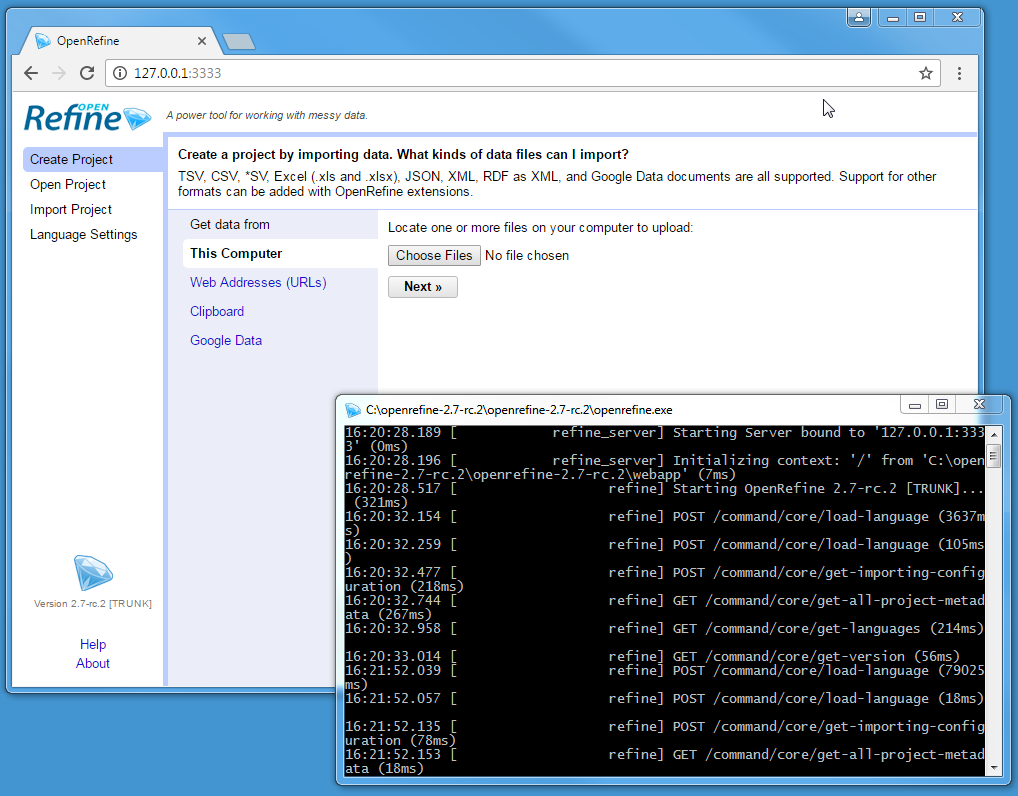
- Start the Java app: Opening Refine differs depending on your OS, but in all cases the app will start running in a terminal window which you can ignore and minimize (but do not close!).
- Windows: double click
openrefine.exe(You may get a warning that the publisher could not be verified, ignore it, and click Run. Once open, pin the Refine icon to your taskbar for easy access in the future). - Mac: click the Refine icon in the applications folder.
- Linux: in the OpenRefine directory open terminal and type
./refine.
- Windows: double click
- Use the GUI: Once Refine is running in a terminal, your default web browser should automatically open with the interface. If it does not open automatically or you close the browser tab, find the GUI by typing http://127.0.0.1:3333 or
localhost:3333in your address bar. - Shut down: close any browser tabs with the GUI, then stop the host terminal window with
Ctrl+C(orCommand-Qon Mac). This will ensure any open projects are saved.
The user interface is rendered by your web browser, but Refine is not a web application. Although it uses the term upload and download, no information is sent online and no internet connection is necessary. For best results, use Firefox, Chrome, or Chromium browser.